I tried to code sign an iOS application, These are the steps that i followed
security create-keychain -p password ${KEYCHAIN}
security set-keychain-settings -u -t 300 ${KEYCHAIN}
security list-keychains -d user -s login.keychain ${KEYCHAIN}
security import "$1" -k ${KEYCHAIN} -A -P "${PASSPHRASE}" -A >/dev/null
security unlock-keychain -p password ${KEYCHAIN}
/usr/bin/codesign -f -s $IDENTITY --keychain $KEYCHAIN --entitlements $ENTITLEMENTS Payload/Test.app
This returned me Codesign returned unknown error -1=ffffffffffffffff via ssh.
If i directly execute the code sign command in the machine, it's successfully signing.
The issue is only in Mac OS Sierra.