I had the same problem and what it worked for me was just sync with gradle.
I just did what I've found in this similar question:
How do I "select Android SDK" in Android Studio?
The original answer:
go to build.gradle and click sync now. Then it worked.
Update :
File -> Sync Project with Gradle Files (Android Studio 3.1.1)
Tools -> Android -> Sync Project with Gradle Files (Android Studio
3.0.1) Or You can click on the icon from the toolbar.
Sync Project Icon
This answer may not help works for later version as Android studio Team work on making the tool more better, the way to sync may be
different in the next version of Android Studio.
COMMON WAY that may helps is try to sync project and then Invalidate
Caches and Restart Android Studio.
Solution for Android Studio 3.1.2
Before that, by the way, I had invalidated cache and restarted too, but it didn't work.
Please, try and let us know.
P.S.
I had this problem after I imported a project from Git, just in case someone would like to replicate.