I know there are a lot of posts about it, but maybe in newest iOS there are some updates on this...
I think all of us had a task to create viewController that has a lot of content at the top, most of them are self-sizing, and at the very bottom it figures out that you need to show some tableView with many items...
The first solution that can be done is to use UIScrollView, and don't care about reusableCells at all.
The second is to use UITableView's headerView and adjust its height manually (or by calling systemLayoutSizeFittingSize:) each time when it is needed.
Maybe the third solution is to use UITableView and self-sized UIView separately, with having UIEdgeInsets on tableView. And depending on what object has higher "zIndex", it can bring problems with handling interactions...
The forth solution is to use whole content above the cell, like a separate cell. Not sure this is a good idea at all...
Question: Is there any new solution to this problem? I haven't dig into it for like 2 years... Maybe in new iOS there is something like reusableViews for UIScrollView... Of course, the goal is to have reusable cells, and header with using autolayout without necessity of updating its height manually...