I am giving Rider a try, and so far, quite like it.
One feature I use in Visual Studio quite often is right click on a web project and publish to our testing server.
I cannot find a similar option in Rider, so what I have done is, create a run configuration, with the following settings:
- Exe path: C:/Program Files (x86)/Microsoft Visual Studio/2017/Enterprise/MSBuild/15.0/Bin/amd64/msbuild.exe
- Arguments: MySolution.sln /m /p:DeployOnBuild=True /p:PublishProfile=My-Project "/p:platform=Any CPU" /p:configuration=Release /p:VisualStudioVersion=15.0 /p:Password=****
- Working Directory: C:\SolutionFolder
When I want to publish, I select it from the drop-down and click run.
This works 100%.
My question is, is this the best way to do it, sans setting up a CI pipeline? Am I missing an option or setting in the IDE?