I have a button with the Feedback Hub icon (Segoe MDL2 Assets), and I wanted to add the text: "Feedback", after the icon, but since I already have the icon it is possible to add the text? Here is an example of my button:
<Button x:Name="feedbackButton"
FontFamily="Segoe MDL2 Assets"
Content=""
Click="feedbackButton_Click"/>
I try: Content=" Feedback";, but the word "Feedback" dont appears!