I don't understand the logic of vertical alignment of inline-grid elements.
The 2nd example works fine (see the code), but the 1st is not. Why? And how I could fix it, as shown below in screenshot?
Also note.
Instead of using
display: inline-grid, we can usedisplay: inline-flex+flex-direction: columnwith the same result.Thus, if the task could not be achieved with
inline-grid, probably it could be solved usinginline-flex.
body {
width: 500px;
}
.inline-grid {
display: inline-grid;
width: 49%;
}
div {
border: 1px solid red;
}<h3>not ok</h3>
<div class="inline-grid">
<div><img src="http://i.imgur.com/joY41yV.png"></div>
<div>Lorem ipsum</div>
</div>
<div class="inline-grid">
<div>Lorem ipsum dolor sit amet, consectetur adipiscing elit, sed do eiusmod tempor incididunt ut labore et dolore magna aliqua.</div>
<div>Lorem ipsum</div>
</div>
<hr>
<h3>ok</h3>
<div class="inline-grid">
<div><img src="http://i.imgur.com/joY41yV.png"></div>
<div>Lorem ipsum</div>
</div>
<div class="inline-grid">
<div><img src="http://i.imgur.com/joY41yV.png"></div>
<div>Lorem ipsum dolor sit amet, consectetur adipiscing elit, sed do eiusmod tempor incididunt ut labore et dolore magna aliqua.</div>
</div>