I'm trying to make shadow size a bit bigger but I can't do it.
so far:
findAPlace.titleLabel?.layer.shadowOffset = CGSize(width: -1, height: 1)
findAPlace.titleLabel?.layer.shouldRasterize = true
findAPlace.titleLabel?.layer.shadowRadius = 1
findAPlace.titleLabel?.layer.shadowOpacity = 1
findAPlace.titleLabel?.layer.shadowColor = UIColor(red:0.07, green:0.07, blue:0.07, alpha:1.0).cgColor
how to scale shadow to be bigger than the text itself?
something like this.

Maybe with a border can be done, My text is the title of a UIButton!!!I expect it to be all around text of the uiButton