For my Angular app, here is the app.routing.ts file:
const appRoutes: Routes = [
{ path: '', component: LoginComponent },
{ path: 'dashboard', component: DashboardComponent },
{ path: 'application', component: ApplicationComponent },
{ path: 'decision', component: DecisionComponent },
];
export const routing = RouterModule.forRoot(appRoutes);
so on my local computer, when I do ng serve, then I can go to the address bar in the browser and type in addresses like:
localhost:4200/dashboard
localhost:4200/application
and that works great.
then I do:
ng build --base-href /deploy/ --prod
and then copy the files from the dist folder on my local computer to Azure Blob Storage. I have to have a blob container for the files, and that container is called deploy. I end up with something like:
https://xxyz.blob.core.windows.net/deploy/favicon.ico
https://xxyz.blob.core.windows.net/deploy/index.html
https://xxyz.blob.core.windows.net/deploy/assets/Logo.svg
https://xxyz.blob.core.windows.net/deploy/main.68dbes8ef20.bundle.js
https://xxyz.blob.core.windows.net/deploy/styles.a2b9daa6d36.bundle.css
etc. etc. and I can go to:
https://xxyz.blob.core.windows.net/deploy/favicon.ico
and see the favicon
Then, on the Verizon Edgecast CDN, I can go to:
https://xxyz.com/deploy/index.html to start my app and login.
But I dont want to have to go to https://xxyz.com/deploy/index.html on the CDN to login.
I want to go to
https://xxyz.com/login and login there
Also, I cannot go to these locations on the CDN either:
https://xxyz.com/deploy/dashboard
https://xxyz.com/deploy/application
And what I really want is to be able to do this from the CDN:
and
https://xxyz.com/ should redirect to login page
Im using the Verizon Premium Edgecast CDN, so Im able to do URL Rewrite, but the rules that I have written have not worked so far.
Am I missing anything on the Angular side? Any ideas of URL Rewrite rules for Azure CDN or Edgecast?
Here is the current way I have tried to do URL rewrite for edgecast/Azure:

And then here are the options in the drop down that says 'Always' in the image above:
IF options:
Always
As Number
CDN Origin
Client Ip Address
Cookie Parameter
Customer Origin
Edge Cname
Referring Domain
Request Header Literal
Request Header Regex
Request Method
Request Scheme
Url Path Directory
Url Path Extension
Url Path Filename
Url Path Literal
Url Path Regex
Url Path Wildcard
Url Query Literal
Url Query Regex
Url Query Wildcard