I have the following:
html
<div class="img-container">
<div class="google">
<a href="path to app on play store"><img class="google-img"
src="images/google-play-badge.png"></a>
</div>
<div class="apple">
<a href="path to app on apple store"><img class="apple-img"
src="images/Download_on_the_App_Store_Badge_US-UK_135x40.svg"></a>
</div>
<div class="web">
<a href="www/index.html"><img class="web-img"
src="images/view-on-web.svg"></a>
</div>
</div>
css
.img-container {
text-align: center;
}
.img-container .apple, .img-container .google, .img-container .web {
float: left;
padding: 10px;
padding-left: 20px;
}
.img-container .google {
padding-top: 4px;
padding-left: 0px;
padding-right: 0px;
}
As you can see, I do a float: left; so that the 3 items line up next to each other. I also try text-align: center;, to try center the items, but it has no effect.
Question
How do I keep the 3 items lined up next to each other, and centered in the page?
Thanks