Edit: Please make sure your Office installation is up to date before trying the steps mentioned below. To update office, in any Office Application (e.g. Word, Excel), Click File->Office Account->Update Options->Update Now. Also, on Windows 7 systems, the below update should be installed as recommended by Microsoft.: https://support.microsoft.com/en-us/help/2729094/an-update-for-the-segoe-ui-symbol-font-in-windows-7-and-in-windows-ser
If you install updates, please restart the system and check if issue still exists.
I have been also trying to solve this issue, below is what I have learnt.
Until Office 2013, Office applications used to replace smiley character combinations [e.g. ":)"] with equivalent character from font Wingdings. The equivalent Unicode character code for the Wingdings smiley character was "004A". Please see the same in the below screenshot of Insert Symbol dialog box:
Outlook used to include formatting instructions to display this particular character using font "Wingdings", which is a common font on Windows systems and the smiley character appeared correctly on Windows systems.
Now, when the same message was opened in by an email app in phones, the app would discard instructions to use "Windings" font - obviously so because this font is not available in phones. Instead, the phone will display the character using the default font and displayed the real UTF-8 character for character code 004A, which is "J". Please check the complete list of UTF-8 characters here.
Microsoft recognized this issue and fixed the same in Office 2016. Now the Smiley characters are displayed using font "Segoe UI Symbols". This is a new font from Microsoft which has many additional characters (glyphs) for UTF-8 character set. Now the characters set used is standard UTF-8 so that it is displayed correctly in Windows as well as other devices that follow UTF-8 standards.
The UTF-8 character code for a smiley character is "1F60A", see here. The same character code is used in font Segoe UI Symbol in Office 2016, please see screenshot below:
Ok, all's well till here.
But why does my smiley character combination ":)" gets replaced by square character in Office 2016? Well, if you upgraded to Office 2016 from Office 2013, the Office 2013 AutoCorrect entries are updated to replace ":)" with character "1F60A", but the formatting instruction to use Segoe UI Symbol font are not updated - this is a bug in my view. Due to lack of instruction to use Segoe UI Symbol font, Outlook uses the font in use and no other font has glyph for character code "1F60A". Therefore, a square is displayed which is default behavior to display missing glyphs in Windows. The same happens if you paste new UTF-8 smileys in applications such as Notepad..Notepad uses Courier New font by default and Courier New does not have a glyph for "1F60A". To see the smiley in Notepad, change the Notepad font to Segoe UI Symbol (Format->Font). You will be able to see the Smiley characters in Notepad.
If you see the AutoCorrect dialog box in Word 2016 (File->Options->Proofing), you will find that the auto replacement entry for ":)" shows 2 asterisks, which means that the replacement character may not be displayed correctly.
Please follow the below steps for to correct AutoCorrect entries, you will need to do this for each smiley you want to correct or add [you can add new entries for smileys that you like or use frequently]:
- Close and all Office Applications including Outlook.
- Open a new blank document in Word 2016
- Change font to Segoe UI Symbol.
- Insert the correct UTF-8 smiley character using Insert->Symbol.
- Copy the character (only the character, not extra space after that)
- Press Alt-T,A on keyboard to display AutoCorrect dialog box
- The copied character will be shown in "With" box. Type the smiley character combination for the copied character in "Replace box", e.g. :). Do not use characters apostrophe and doube-quotes as these will not work correctly with AutoCorrect.
- Click "Formatted text" radio button and Click the Add or Replace button.
- Press OK.
- Close Word. If you see a message about compatibility issues, cancel the same and follow below additional steps.
- Open Normal template (Normal.dotm or Normal.dot) using File->Open from location %USERPROFILE%\AppData\Roaming\Microsoft\Templates
- File->Save As, use the same filename, location, and type. Remove Maintain compatibility check box. (assuming you have no plans to rollback to previous versions of Office).
- Click Save.
- Close Word.
- Open Outlook. (AutoCorrect entries have to be created in Outlook as well)
- Compose New Blank Message
- With cursor in mail body, change font to Segoe UI Symbol.
- Insert->Symbol, change font to Segoe UI Symbol, select the smiley you want, click OK. Select the Smiley charter.
- In new message window, File->Options->Mail->Editor Options->Proofing->AutoCorrect Options [Suggestion: Add AutoCorrect to Quick Access tool bar for faster access].
- The selected smiley will be in With box. Type the characters combination you want to Replace e.g. :). Do not use characters apostrophe and doube-quotes as these will not work correctly with AutoCorrect. Click Formatted text radio button, Click Add or Replace (1 will be available). Click OK.
- Repeat steps 18 to 20 for each smiley that you want to have with AutoCorrect.
- Close the message without saving.
- Done.
Check in new message if Smiley shortcut is working now. Hopefully this works for you across desktop and phones.