On our site we have tables containing data. We like the column widths we get with a normal table, but we like the border-bottom of tds to stretch the entire width of the page like we get with CSS: table { width:100% }, as can be seen on a demo table widths page, which renders like this:
Is it possible to achieve the same column widths as with a normal (non-width-100%) table in a table where the border-bottom stretches the entire width?
And no, td { white-space: nowrap } in combination with an extra width: 100% td (see the link above) is not good, as sometimes the tds are long and so we want the tds to wrap exactly like in a normal table.
We need a solution that works in at least IE6-8 + FF.
Btw, is there a better way (tm) of showing HTML snippets than linking to an external page? I can show just source, but having HTML rendered too is very illustrative.
This was originally posted on Webmasters, but following a suggestion there, I now (re)post it here.