I have a fixed width DIV containing a table with many columns, and need to allow the user to scroll the table horizontally within the DIV.
This needs to work on IE6 and IE7 only (internal client application).
The following works in IE7:
overflow-x: scroll;
Can anyone help with a solution that works in IE6 as well?