I've populated the data into a multi column ListView from firebase database.
I've extended BaseAdapter class for getting getting this view as shown in below figures.
Why does the item positions change while scrolling ?
Rows are getting aligned up and down when scrolled. This is the scenario:
Scrolled a bit down... ( Looks fine! )
Scrolling...
( The records were not displayed in the order, as you can see they are getting changed every time I scroll through the list. )
What can be the reason for this? Can anyone explain?
Code for Adapter class:
public class ReportAdapter extends BaseAdapter {
public ArrayList<HashMap<String, String>> list;
Activity activity;
TextView childOneNameColumn, childTwoNameColumn, childThreeNameColumn;
TextView checkInColumn;
TextView parentCheckInColumn;
TextView checkOutColumn;
TextView parentCheckOutColumn;
TextView familyNameColumn;
public ReportAdapter(Activity activity, ArrayList<HashMap<String, String>> list) {
super();
this.activity = activity;
this.list = list;
}
@Override
public int getCount() {
// TODO Auto-generated method stub
return list.size();
}
@Override
public Object getItem(int position) {
// TODO Auto-generated method stub
return list.get(position);
}
@Override
public long getItemId(int position) {
// TODO Auto-generated method stub
return 0;
}
@Override
public View getView(int position, View convertView, ViewGroup parent) {
ViewHolder viewHolder;
LayoutInflater inflater = activity.getLayoutInflater();
if (convertView == null) {
convertView = inflater.inflate(R.layout.column_row, parent, false);
viewHolder = new ViewHolder(convertView);
convertView.setTag(viewHolder);
} else {
viewHolder = (ViewHolder) convertView.getTag();
}
HashMap<String, String> map = list.get(position);
familyNameColumn.setText(map.get(FAMILY_NAME_COLUMN));
childOneNameColumn.setText(map.get(CHILD_ONE_NAME_COLUMN));
childTwoNameColumn.setText(map.get(CHILD_TWO_NAME_COLUMN));
childThreeNameColumn.setText(map.get(CHILD_THREE_NAME_COLUMN));
checkInColumn.setText(map.get(CHECKIN_COLUMN));
parentCheckInColumn.setText(map.get(PARENT_CHECKIN_COLUMN));
checkOutColumn.setText(map.get(CHECKOUT_COLUMN));
parentCheckOutColumn.setText(map.get(PARENT_CHECKOUT_COLUMN));
return convertView;
}
private class ViewHolder {
public ViewHolder(View view) {
childOneNameColumn = (TextView) view.findViewById(R.id.child1NameColumn);
childTwoNameColumn = (TextView) view.findViewById(R.id.child2NameColumn);
childThreeNameColumn = (TextView) view.findViewById(R.id.child3NameColumn);
checkInColumn = (TextView) view.findViewById(R.id.checkInColumn);
parentCheckInColumn = (TextView) view.findViewById(R.id.parentCheckInColumn);
checkOutColumn = (TextView) view.findViewById(R.id.checkOutColumn);
parentCheckOutColumn = (TextView) view.findViewById(R.id.parentCheckOutColumn);
familyNameColumn = (TextView) view.findViewById(R.id.familyNameColumn);
}
}
}
Layout column_row.xml:
<?xml version="1.0" encoding="utf-8"?>
<RelativeLayout xmlns:android="http://schemas.android.com/apk/res/android"
android:layout_width="match_parent"
android:layout_height="match_parent"
android:padding="10dp">
<LinearLayout
android:id="@+id/linearLayout5"
android:layout_width="match_parent"
android:layout_height="match_parent"
android:layout_marginTop="30dp"
android:orientation="horizontal">
<TextView
android:id="@+id/familyNameColumn"
android:layout_width="0dp"
android:layout_height="wrap_content"
android:layout_weight="0.8"
android:textColor="@color/colorBlack" />
<TextView
android:id="@+id/child1NameColumn"
android:layout_width="0dp"
android:layout_height="wrap_content"
android:layout_weight="0.5" />
<TextView
android:id="@+id/child2NameColumn"
android:layout_width="0dp"
android:layout_height="wrap_content"
android:layout_weight="0.5" />
<TextView
android:id="@+id/child3NameColumn"
android:layout_width="0dp"
android:layout_height="wrap_content"
android:layout_weight="0.5" />
<TextView
android:id="@+id/checkInColumn"
android:layout_width="0dp"
android:layout_height="wrap_content"
android:layout_weight="1"
android:textColor="@color/colorGreen" />
<TextView
android:id="@+id/parentCheckInColumn"
android:layout_width="0dp"
android:layout_height="wrap_content"
android:layout_weight="0.7" />
<TextView
android:id="@+id/checkOutColumn"
android:layout_width="0dp"
android:layout_height="wrap_content"
android:layout_weight="1"
android:textColor="@color/colorGreen" />
<TextView
android:id="@+id/parentCheckOutColumn"
android:layout_width="0dp"
android:layout_height="wrap_content"
android:layout_weight="0.7" />
</LinearLayout>
</RelativeLayout>
ListView properties:
<ListView
android:id="@+id/reportListView"
android:layout_width="match_parent"
android:layout_height="match_parent"
android:layout_alignParentLeft="true"
android:layout_alignParentStart="true"
android:layout_marginTop="40dp"
android:transcriptMode="alwaysScroll" />