How do I set a custom image to all back buttons of view controllers pushed in a UINavigationController?
My issues are:
- must look like
leftBarButtonItem, position-wise (because thebackBarButtonItemitself is too glued to the left and I can't seem to change it's horizontal alignment). - has to be on all back actions (instead of manually setting on each view controller).
- having a method
setCustomBackButtonand calling it on each view controller is also not an option, I'm looking for something likeUINavigationBar.appearance(), i.e., throughout the app.
Something like this:
 But with the back action working without me manually setting the selector on each view controller.
But with the back action working without me manually setting the selector on each view controller.
UPDATE: In response to Joe's solution, I'm getting that error: