To collaborate with the question and show an example of replacing it with an empty Container().
Here's the example below:
import "package:flutter/material.dart";
void main() {
runApp(new ControlleApp());
}
class ControlleApp extends StatelessWidget {
@override
Widget build(BuildContext context) {
return new MaterialApp(
title: "My App",
home: new HomePage(),
);
}
}
class HomePage extends StatefulWidget {
@override
HomePageState createState() => new HomePageState();
}
class HomePageState extends State<HomePage> {
bool visibilityTag = false;
bool visibilityObs = false;
void _changed(bool visibility, String field) {
setState(() {
if (field == "tag"){
visibilityTag = visibility;
}
if (field == "obs"){
visibilityObs = visibility;
}
});
}
@override
Widget build(BuildContext context){
return new Scaffold(
appBar: new AppBar(backgroundColor: new Color(0xFF26C6DA)),
body: new ListView(
children: <Widget>[
new Container(
margin: new EdgeInsets.all(20.0),
child: new FlutterLogo(size: 100.0, colors: Colors.blue),
),
new Container(
margin: new EdgeInsets.only(left: 16.0, right: 16.0),
child: new Column(
children: <Widget>[
visibilityObs ? new Row(
crossAxisAlignment: CrossAxisAlignment.end,
children: <Widget>[
new Expanded(
flex: 11,
child: new TextField(
maxLines: 1,
style: Theme.of(context).textTheme.title,
decoration: new InputDecoration(
labelText: "Observation",
isDense: true
),
),
),
new Expanded(
flex: 1,
child: new IconButton(
color: Colors.grey[400],
icon: const Icon(Icons.cancel, size: 22.0,),
onPressed: () {
_changed(false, "obs");
},
),
),
],
) : new Container(),
visibilityTag ? new Row(
crossAxisAlignment: CrossAxisAlignment.end,
children: <Widget>[
new Expanded(
flex: 11,
child: new TextField(
maxLines: 1,
style: Theme.of(context).textTheme.title,
decoration: new InputDecoration(
labelText: "Tags",
isDense: true
),
),
),
new Expanded(
flex: 1,
child: new IconButton(
color: Colors.grey[400],
icon: const Icon(Icons.cancel, size: 22.0,),
onPressed: () {
_changed(false, "tag");
},
),
),
],
) : new Container(),
],
)
),
new Row(
mainAxisAlignment: MainAxisAlignment.center,
children: <Widget>[
new InkWell(
onTap: () {
visibilityObs ? null : _changed(true, "obs");
},
child: new Container(
margin: new EdgeInsets.only(top: 16.0),
child: new Column(
children: <Widget>[
new Icon(Icons.comment, color: visibilityObs ? Colors.grey[400] : Colors.grey[600]),
new Container(
margin: const EdgeInsets.only(top: 8.0),
child: new Text(
"Observation",
style: new TextStyle(
fontSize: 12.0,
fontWeight: FontWeight.w400,
color: visibilityObs ? Colors.grey[400] : Colors.grey[600],
),
),
),
],
),
)
),
new SizedBox(width: 24.0),
new InkWell(
onTap: () {
visibilityTag ? null : _changed(true, "tag");
},
child: new Container(
margin: new EdgeInsets.only(top: 16.0),
child: new Column(
children: <Widget>[
new Icon(Icons.local_offer, color: visibilityTag ? Colors.grey[400] : Colors.grey[600]),
new Container(
margin: const EdgeInsets.only(top: 8.0),
child: new Text(
"Tags",
style: new TextStyle(
fontSize: 12.0,
fontWeight: FontWeight.w400,
color: visibilityTag ? Colors.grey[400] : Colors.grey[600],
),
),
),
],
),
)
),
],
)
],
)
);
}
}