First of all, you should verify whether the HTML is really added via JavaScript or it's already part of the page source.
To do that, right-click the page and choose View Page Source from the context menu or press Ctrl+U. In the source view search for the element, e.g. via its ID or its contents.
If you find it, it is obviously added within the server-side script, so you need to check there where it's added. If you cannot find it, it's added via JavaScript.
If the element is added by a specific action you do on the page, you can use Firebug's feature called Break on Child Addition or Removal, which allows to stop the JavaScript execution at the line where the change happened. To do so, right-click the parent of the element and choose the above option from the context menu.
A second way to find out where the HTML is added is by setting an event breakpoint for the load event. To do that, switch to the Events side panel, right-click the load event handler and choose Set breakpoint from the context menu:
Then reload the page. The script execution will stop at the related line. Starting from there, you need to step through the code until you reach the line where the element is added.
Having said that, Firebug is officially discontinued in favor of the Firefox Developer Tools and Firebug's Script panel doesn't work anymore in current versions of Firefox. (Also the option to set the breakpoint is missing.) Unfortunately, the Firefox DevTools are currently (as of Firefox 54.0) still missing the feature to break on DOM changes. There is already a bug report for it, though.
Having said that, the second option to stop at the page load is also available there. To do so, switch to the Debugger panel. In there click the button to expand the side panels ( ), then switch to the Events side panel. There you need to check the load event listener:
), then switch to the Events side panel. There you need to check the load event listener:
Then follow the steps as described above, stepping through the code until you reach the line where the element is added.