I want to change the 'font style` my menu items.
by default it's looks like this
1 Answers
You can customize the option menu, including:
1.Add a custom font
2.Change font size
3.Change font color
4.Set background to a Drawable resource (e.g. image, border, gradient)
To change background to a border or gradient you have to create a resource folder in res called drawable and, inside it, create the border XML or gradient XML.
This can all be done programatically as shown below:
public class CustomMenu extends Activity {
/** Called when the activity is first created. */
@Override
public void onCreate(Bundle savedInstanceState) {
super.onCreate(savedInstanceState);
}
public boolean onCreateOptionsMenu(android.view.Menu menu) {
MenuInflater inflater = getMenuInflater();
inflater.inflate(R.menu.cool_menu, menu);
getLayoutInflater().setFactory(new Factory() {
public View onCreateView(String name, Context context,
AttributeSet attrs) {
if (name.equalsIgnoreCase(
"com.android.internal.view.menu.IconMenuItemView")) {
try {
LayoutInflater li = LayoutInflater.from(context);
final View view = li.createView(name, null, attrs);
new Handler().post(new Runnable() {
public void run() {
// set the background drawable if you want that
//or keep it default -- either an image, border
//gradient, drawable, etc.
view.setBackgroundResource(R.drawable.myimage);
((TextView) view).setTextSize(20);
// set the text color
Typeface face = Typeface.createFromAsset(
getAssets(),"OldeEnglish.ttf");
((TextView) view).setTypeface(face);
((TextView) view).setTextColor(Color.RED);
}
});
return view;
} catch (InflateException e) {
//Handle any inflation exception here
} catch (ClassNotFoundException e) {
//Handle any ClassNotFoundException here
}
}
return null;
}
});
return super.onCreateOptionsMenu(menu);
}
@Override
public boolean onOptionsItemSelected(MenuItem item) {
switch (item.getItemId()) {
case R.id.AboutUs:
Intent i = new Intent("com.test.demo.ABOUT");
startActivity(i);
break;
case R.id.preferences:
Intent p = new Intent("com.test.demo.PREFS");
startActivity(p);
break;
case R.id.exit:
finish();
break;
}
return false;
}
}
Dont forget to create folder called menu in res folder, and inside the menu folder create an XML for your menu (e.g. cool_menu.xml) such as this:
<?xml version="1.0" encoding="utf-8"?>
<menu xmlns:android="http://schemas.android.com/apk/res/android">
<item android:title="about"android:id="@+id/AboutUs" />
<item android:title="Prefs" android:id="@+id/preferences" />
<item android:title="Exit" android:id="@+id/exit" />
</menu>
OR
First download the .ttf file of the font you need (arial.ttf). Place it in the assets folder(Inside assets folder create new folder named fonts and place it inside it). If txtyour is the textviews you want to apply the font , use the following piece of code,
Typeface type = Typeface.createFromAsset(getAssets(),"fonts/Kokila.ttf");
txtyour.setTypeface(type);
- 116
- 2
- 13
-
[Please don't copy answers](https://stackoverflow.com/a/11376591/3760297) – Iman Marashi Mar 19 '20 at 17:46
