I came here searching for a solution to use Beyond Compare from within the VS Code sidebar explorer, which is probably not exactly what the OP was after. However, maybe he or others might still find this useful:
There is an extension called "Windows Explorer Context Menu" which adds the option to show the native shell context menu for a selected file or folder in the VS Code explorer.
Once the extension is installed, you can right-click a file or folder, choose Context Menu - Selected and then the desired Beyond Compare operation from the native shell menu.
Unfortunately it does not recognise multiple selected files, so in order to compare two files or folders you have to do this twice, first Select left file/folder for Compare and then Compare (so tbh it's not really easier than just doing a Reveal in Explorer, but at least you can stay inside the VS Code context).