I'm using flex for layout purposes, but the browser does not spread the width equally between items.
.parent {
display: flex;
width: 200px;
}
.btn1 {
flex: 1 1 auto;
}<div class="parent">
<div class="btn1">
<button align="left" style="width:100%">Ok</button>
</div>
<button align="left" class="btn1">Cancel</button>
<div>Now, I want the buttons to split the container length 50% / 50%.
But that's not what's happening. I tried using flex: 1 1 auto and flex: 1 1 0 but with no success.
I know that I can use the OK button directly and it will solve my problem, but in my particular scenario it's important to wrap it with a div.
Now, as I understand it, flex should be able to spread the width equally and that's my goal here.
One more thing though, I noticed that the button content seems to have an effect on the width and I want to ignore this effect somehow.
Thanks!
JSFiddle example: https://jsfiddle.net/edismutko/cvytLkyp/3/