For a project I have to cut of the edge of (various) input elements as this is part of the website design. As the background may vary on different screen sizes the edges must be cut transparently that means that you must see the background of the below element where the edge is cut.
This is what I have to achieve:
With rounded corners I would do the following:
div {
padding:30px;
background-color:#c11;
}
input {
display:block;
border-top-right-radius:10px;
border-bottom-left-radius:10px;
background-color:#fff;
border:0;
height:30px;
width:300px;
padding:3px 10px;
}<div>
<input type="text" placeholder="Search ..." />
</div>However I do not know how to do this square-cut. Do you know a way?