I'm totally new to docker and I tried to run the example image from the "get started" tutorial.
My OS is Windows 10 Home (64 bit) and I used Docker Toolbox to install it. I created the 3 files like the demo told me to do and copied the content into them to avoid typing errors. When I start the image with docker run -p 4000:80 friendlyhello
there seems to be no problem, but when I try to connect in the browser with localhost:4000 the browser (Google Chrome most actual version) tells me that localhost refuses the connection. Even with Microsoft Edge the same error appears.
I also tried to change the windows firewall with an ingoing rule to allow the docker-engine.exe all ports, but it did not help.
Has anyone a hint for me how to solve the problem? I really want to get the example run :-)
Link to the get started example: https://docs.docker.com/get-started/part2/#pull-and-run-the-image-from-the-remote-repository
The docker process is also running:
Update: It seems that I had the wrong version of OracleVM VirtualBox installed, and that the starting of the default VM didn't work because of an error. I installed a newer version and started the default image again and it worked.
After starting the docker container with: docker run -d -p 4000:80 friendlyhello
I was able to call the demo app inside the VirtualBox with port 4000:
unfortunately this leaves me behind totally confused about how docker should work :-/. I thought after running docker I would be able to access it on my Windows OS because it's just another process but now it seems I still need a virtual machine? Can someone please explain me what I'm missing at this point?