I have ~200 scanned photos which I want to crop the white space out of. See example: 
Can someone provide me with the appropriate command line code to do this?... I have been trying to sort out the -trim and -fuzz options with no luck. NOT ALL images are same size (i.e. 4x6, 5x7, etc). All images were scanned/saved as jpg
Ideal scenario is a script where new trimmed photos are saved in one subdirectory.
Thanks in advance!