There are a few answers out there about how to skew the single side of a div both empty and with images:
Skew one side only of an element
But using these answers, I cannot figure out the rest of my issue. I am attempting to create a 2 column row with an image background for the second column and a skewed or angled left side. The problem I have is filling the space with the containers after they have been skewed.
I am using Foundation 6 as the primary framework behind my site.
I have attached an image of how it should look completed
The closest I have got so far is this:
I have posted the code I have so far below. Codepen
HTML:
<section class="lan_primary">
<div class="container-full">
<div class="row wide">
<div class="columns small-12 medium-6 lan_primary--select">
CONTENT LEFT
</div>
<div class="columns small-12 medium-6 lan_primary--img">
CONTENT
</div>
</div>
</div>
</section>
CSS:
div {
border: 1px red solid;
}
.lan_primary {
width: 100%;
height: 80vh;
margin-top: 10vh;
overflow: hidden;
.row {
flex-flow: row !important;
overflow: hidden;
}
&--select,
&--img {
padding: 100px 0;
overflow: hidden;
position: relative;
}
&--select {
background-color: aqua;
}
&--img {
background-color: blue;
transform-origin: top left;
transform: skew(-20deg);
//margin-left: 80px;
}
}
UPDATE - from first answer
Adding a pseudo element to solve causes problems with variable heights. If I were to set 100vh, it would give a different result to if I were to set height: 700x;.
See image below: