Goal: Generate/update the *.ts files of a Qt widgets app using lupdate.
Setup:
- Windows 7 Pro 64 (tried on Windows 10 Home as well)
- Qt 5.9.1 Prebult Components for msvc2017 64-bit,
- Visual Studio Community 2017.
The problem: I have run lupdate from the QtCreator, as well as manually from the console, but in neither case it is working. The message is:
Starting external tool "C:\Qt\Qt5.9.1\5.9.1\msvc2017_64\bin\lupdate.exe" C:/Documents/Projects/untitled1/untitled1.pro WARNING: Project ERROR: Cannot run compiler 'cl'. Maybe you forgot to setup the environment?
"C:\Qt\Qt5.9.1\5.9.1\msvc2017_64\bin\lupdate.exe" finished
Otherwise the project is compiled, run and debugged without problems with the kit: Desktop Qt 5.9.1 MSVC2017 64bit (default), which is the reason I think the environment is properly set up.
I can't find any information regarding this issue. Any ideas how to make lupdate work?
EDIT: I am adding screenshots of the current setup (which is made by the Qt installer) in attempt to clarify why I believe the environment is properly set up:
kits
cmake configuration