Create a drawable file as named left_arrow.xml
<?xml version="1.0" encoding="utf-8"?>
<layer-list xmlns:android="http://schemas.android.com/apk/res/android" >
<item>
<rotate
android:fromDegrees="45"
android:toDegrees="90"
android:pivotX="0%"
android:pivotY="1%" >
<shape android:shape="rectangle" >
<stroke
android:width="10dp"
android:color="#00000000" />
<solid android:color="#ffffff" />
</shape>
</rotate>
</item>
Now, create a view layout to create this type of stripes or image like this, here is the below code:-
<?xml version="1.0" encoding="utf-8"?>
<LinearLayout xmlns:android="http://schemas.android.com/apk/res/android"
android:layout_width="match_parent"
android:layout_height="match_parent"
android:orientation="vertical">
<LinearLayout
android:id="@+id/llMain"
android:layout_width="match_parent"
android:layout_height="0dp"
android:layout_weight="0.1"
android:background="@color/black"
android:orientation="horizontal">
<ImageView
android:layout_width="0dp"
android:layout_height="match_parent"
android:layout_weight="0.1"
android:background="@drawable/left_arrow"
android:contentDescription="@string/app_name" />
<ImageView
android:layout_width="0dp"
android:layout_height="wrap_content"
android:layout_weight="0.9"
android:contentDescription="@string/app_name" />
</LinearLayout>
<LinearLayout
android:layout_width="match_parent"
android:layout_height="0dp"
android:layout_weight="0.9" />
This above layout creates the required arrow stripe as a layout.
Now add this layout to your required layout where you wan't to show this stripes. For example,
<?xml version="1.0" encoding="utf-8"?>
<LinearLayout xmlns:android="http://schemas.android.com/apk/res/android"
android:orientation="vertical" android:layout_width="match_parent"
android:layout_height="match_parent">
<include
android:id="@+id/llMain"
layout="@layout/xtra"/>
</LinearLayout>
Now, you are able to also use OnClickListener by using "llMain".
Hope it will help.