I'm trying to build a layout in React-Native using Flexbox and I'm having trouble when the text is long. I want the layout to look like this:
However, when the blue text gets long, it pushes the date off of the right side of the screen like this:
I'm intentionally making the text stay on 1 line. What I want is for the blue text to expand as much as possible without making the text shrink. I'm new to RN and my work with CSS is very limited so I don't have much experience doing things like this. Here is my stylesheet code:
const styles = StyleSheet.create({
textContainer: {
flex: 1
},
separator: {
height: 1,
backgroundColor: '#dddddd'
},
title: {
fontSize: 25,
fontWeight: 'bold',
color: '#48BBEC'
},
subtitle: {
fontSize: 20,
color: '#656565'
},
dateContainer: {
flex: 1,
justifyContent: 'center',
alignItems: 'flex-end'
},
rowContainer: {
flexDirection: 'row',
padding: 10
}
});
And, finally, my layout code:
<TouchableHighlight
underlayColor='#dddddd'>
<View style={styles.rowContainer}>
<View cstyle={styles.textContainer}>
<Text numberOfLines={1} style={styles.title}>{rowData.name}</Text>
<Text style={styles.subtitle}>{rowData.teacher}</Text>
</View>
<View style={styles.dateContainer}>
<Text style={styles.subtitle}>{result}</Text>
</View>
<View style={styles.separator}/>
</View>
</TouchableHighlight>