I want to make my button look like the following. Can you please tell me, how to make a drawable xml file for the following?
like this image
I want to make my button look like the following. Can you please tell me, how to make a drawable xml file for the following?
like this image
Just use the standard MaterialButton in the Material Components Library with the shapeAppearanceOverlay attribute.
Something like:
<com.google.android.material.button.MaterialButton
app:shapeAppearanceOverlay="@style/ButtomShapeArrow"
../>
with:
<style name="ButtomShapeArrow">
<item name="cornerFamily">cut</item>
<item name="cornerSize">50%</item>
</style>
With Jetpack Compose:
Button(
onClick = { /* do something */},
shape = CutCornerShape(50)
){
Text ("SHAPE")
}
You can do this by creating a drawable XML file inside your drawable
background.xml
<vector xmlns:android="http://schemas.android.com/apk/res/android"
android:width="27dp"
android:height="24dp"
android:viewportHeight="628.0"
android:viewportWidth="726.0">
<path
android:fillColor="#00ffffff"
android:pathData="m723,314c-60,103.9 -120,207.8 -180,311.8 -120,0 -240,0 -360,0C123,521.8 63,417.9 3,314 63,210.1 123,106.2 183,2.2c120,0 240,0 360,0C603,106.2 663,210.1 723,314Z"
android:strokeColor="#ffffff"
android:strokeWidth="20" />
</vector>
Then in your layout file you can add the background like below
activity_main.xml
<?xml version="1.0" encoding="utf-8"?>
<LinearLayout xmlns:android="http://schemas.android.com/apk/res/android"
xmlns:tools="http://schemas.android.com/tools"
android:layout_width="match_parent"
android:layout_height="match_parent"
android:background="#652ef0"
android:orientation="vertical"
tools:context="com.MainActivity">
<TextView
android:layout_width="match_parent"
android:layout_height="wrap_content"
android:layout_marginTop="10dp"
android:background="@drawable/background"
android:gravity="center"
android:text="Hello World!" />
<TextView
android:layout_width="match_parent"
android:layout_height="wrap_content"
android:background="@drawable/background"
android:gravity="center"
android:text="Hello World 2!" />
</LinearLayout>
If it were only the shape maybe a vector drawable would be enough, but to draw shape, icon and text, better to create your own Button class and draw things in the overriden onDraw. The shape can be drawn using a Path.