I want to make a UIView stick on the bottom while I am scrolling in my UITableView.
My idea was to set a UIView with the position of right above the navigation item. Set it's zPosition to 1.
The problem is, that the yPosition of my UITableView varies.
Any idea how to solve this?
Edit:
Providing Screenshots for visible vs. expected behaviour:
Visible:
This is when I scroll:
Expected:
As seen on Tinder Camera Symbol above Table:
Edit2:
This code is what I use to put the rectangle to the bottom.
It works until I swipe the UITableView - The rectangle also scrolls up.
let bounds = self.view.bounds
let yPosition = self.navigationController?.toolbar.frame.minY
print(yPosition)
let myView = UIView(frame: CGRect(x: 0, y: yPosition! - bounds.height/6, width: bounds.width, height: bounds.height/6))
myView.backgroundColor = myColor.rookie
myView.alpha = 0.8
myView.layer.zPosition = 1
myView.isUserInteractionEnabled = true
self.view.addSubview(myView)