You can use plt.tick_params() to adjust the behaviour of the ticks, documentation can be found here.
For your example you want the ticks to appear inside the figure. Therefore add
plt.tick_params(direction="in")
to your code. Example:
x=range(len(ticks))
plt.plot(x,phase1,'r^-',label='$\Delta \phi(U1,I1)$')
plt.plot(x,phase2,'go-',label='$\Delta \phi(U2,I2)$')
plt.plot(x,phase3,'b*-',label='$\Delta \phi(U3,I3)$')
plt.xticks(x,ticks,rotation=45)
plt.xlabel('Messung')
plt.ylabel('$\Delta \phi [^\circ]$')
plt.legend()
plt.tick_params(direction="in") # Set ticks inside the figure
plt.show()
You can get the ticks to appear on the top and right side of the figure too as shown in your second screenshot by adding:
plt.tick_params(direction="in",top="on",right="on")
If you wanted to make all figures in your Python script have this behaviour then you can add the following at the top of your script (this might be of interest):
import matplotlib
matplotlib.rcParams['xtick.direction'] = "in"
matplotlib.rcParams['ytick.direction'] = "in"
This will save you having to call plt.tick_params() for each figure, which is helpful if you generate lots of figures.

 How can I move the scale to the other side of the axis?
How can I move the scale to the other side of the axis?