Seeing a behavior on iOS11 with a navigationItem.titleView where the width of the titleView is not the full width of the screen.
I have a custom view that I set as the titleView. Previous to iOS11 the view would fill the navigation bar area. But iOS 11 it is not resizing to fill the width of the screen.
I've tried setting the frame of the view before setting titleView but no luck. I've tried to force the titleViews superview to layout constraints as well but no luck.
Screenshots attached:
iOS10:
iOS11:
Anyone else experience this?