see the example to understand:
<!--Standard Bootstrap -->
<link href="/build/css/site/bootstrap.min.css" rel="stylesheet">
<!-- Material Design Bootstrap -->
<link href="/build/css/site/mdb.min.css" rel="stylesheet">
so i want a thing like it:
<div class="btn btn-danger" >Standard Bootstrap Button</div>
<div class="btn btn-danger" >Material Design Bootstrap Button</div>
The name of the classes are the same. But they are in two separate styles. How can I use the two styles as I said?
Forgive me for the bad English.