Correct answer for .NET Core 2.0 / .NET Standard 2.0 Azure Functions project in Visual Studio 2017 when you have installed Azure Functions Core Tools 2.x Runtime via NPM
I followed @ahmelsayed's answer and in particular, @ravinsp's comments for .net core 2.0 comments. While very helpful and putting me on the right track, they did not work for me without a crucial and non-intuitive modification so I'm adding a fresh answer.
TL;DR;
If you've used NPM to install Azure Functions Core Tools 2.x Runtime then you may need to set Project/Properties/Debug/Application Arguments to:
C:\Users\<myuserid>\AppData\Roaming\npm\node_modules\azure-functions-core-tools\bin\func.dll host start --port 8888 --pause-on-error
Long answer follows ...
My Setup
During this exercise, my setup is fully up to date (at time of writing) and as follows:
- Visual Studio 2017 Professional: 15.6.2
- Azure Functions and Web Job Tools: 15.0.40215.0
- Windows 10 10.0.16299 Build 16299
Azure Functions Core Tools (installed as per the Develop and run Azure functions locally document from Microsoft) reports (in Git Bash):
me@MYDESKTOP ~
$ func
<snip/>
Azure Functions Core Tools (2.0.1-beta.24)
Function Runtime Version: 2.0.11587.0
fwiw, the Functions App settings tab for this Functions App on Azure reads:
Runtime version: 2.0.11587.0 (beta)
My Issue
When I run my functions project (with no application arguments) I get this in the console output:
[17/03/2018 21:06:38] Starting Host (HostId=MYMACHINE, Version=2.0.11353.0, ProcessId=<snip/>
Listening on http://localhost:7071/
This in and of itself might not be a problem, but I'm getting annoying "works on my machine, fails when publishing to azure" type issues, so I want to make sure that local execution is using same functions runtime as azure (i.e. 2.0.11587.0 which, as per the setup notes above, it is/should be, right?)
So, based on @ravinsp's instructions, I run a find on my C drive to locate Azure.Functions.Cli.dll - there's only one, and it's located at C:\Users\<myuserid>\AppData\Local\Azure.Functions.V2.Cli\2.0.1-beta\Azure.Functions.Cli.dll which seems very consistent with @ravinsp's answer.
So, I add the following Project/Properties/Debug/Application Arguments:
C:\Users\<myuserid>\AppData\Local\Azure.Functions.V2.Cli\2.0.1-beta\Azure.Functions.Cli.dll host start --port 8888 --pause-on-error
then I DO get port 8888, but runtime weirdly is still being reported as 2.0.11353.
[17/03/2018 21:13:02] Starting Host (HostId=MYMACHINE, Version=2.0.11353.0, ProcessId=<snip/>
Listening on http://localhost:8888/
Solution
Given that running func from Git Bash as per the above showed runtime of 2.0.11587.0, I tried which func which returned /c/Users/<myuserid>/AppData/Roaming/npm/func
. I did a cat on it and long story short I could see that ultimately it was running C:\Users\<myuserid>\AppData\Roaming\npm\node_modules\azure-functions-core-tools\bin\func.exe, and that in that same directory there was a func.dll.
So, I tried the following Project/Properties/Debug/Application Arguments:
C:\Users\<myuserid>\AppData\Roaming\npm\node_modules\azure-functions-core-tools\bin\func.dll host start --port 8888 --pause-on-error
then finally I do get ...
[17/03/2018 21:16:29] Starting Host (HostId=MYMACHINE, Version=2.0.11587.0, ProcessId=<snip/>
Listening on http://localhost:8888/
and, crucially, the error I was getting when publishing to Azure starts manifesting itself locally too.
Ok, now the runtimes all in sync, time to get down to fixing my actual bug :)