i have installed Genymotion recently, and everything is fine, but when I click on run icon in Android Studio, it asks to create AVD.
I want to test my app using Genymotion virtual device.
i have installed Genymotion recently, and everything is fine, but when I click on run icon in Android Studio, it asks to create AVD.
I want to test my app using Genymotion virtual device.
You need to install the Genymotion plugin for the IDE.
To install the Genymotion plugin for Android Studio.
In Android Studio, go to File/Settings (for Windows and Linux) or to Android Studio/Preferences (for Mac OS X)
- Select Plugins and click Browse Repositories.
- Right-click on Genymotion and click Download and install. To see Genymotion plugin icon, display the toolbar by clicking View > Toolbar.
This guide for running app might help - Running an App in the Android Emulator.
Follow those steps, so you would be able to see the Select Deployment Target dialog.
Pay attention to the fact that your genymotion emulator should appear under the list of Connected Devices (and not under the list of Available Virtual Devices).
If you can't see your genymotion emulator on that list, please refer to this StackOverflow answer.
Have you created any virtual devices on GenyMotion. You should have a virtual device to run an app.
If you have virtual devices and they stop running on start, download Oracle VM Virtual Machine using this link I have this issue if i use the VM installed via GenyMotion. If you install VM using link, it can say VM is older but it works, otherwise it does not.
I had the same problem,
the genymotion device should be shown on the device chooser window, when clicking on 'run' icon in android studio but it doesn't...
in this link, your question is answered (but not such effective).
SOLUTION 1:
To solve this, follow the following steps.
the default location of sdk tools on Windows:
C:\Users\[your username]\AppData\Local\Android
tip: pay attention that 'AppData' folder might be hidden.
the default location of sdk tools on Mac:
/Users/username/Library/Android/sdk
image description for the solution 1
SOLUTION 2:
you can use a simple trick:
Bingo, your intended device is appeared.
this link leads you for more explanations
SOLUTION 3:
update your genymotion and virtualbox.(I did this but it didn't worked for me, it might be effective for you)
my suggestion is solution 2 to do!
i got the same problem i am just new to android development even first day.
just go to menu bar and Run > Attach Debugger to Android Process than dialog after selection that option
find the process com.android.launcher and hit ok
than normally Click on Play icon to Run the Project it will Run on Genymotion