I'm going to do something like this https://i.stack.imgur.com/jAGsk.png
So if user input points - it'll save points to the user's name. How to do it? I paste textField in the tableViewCell with a functions. Here is code from the tableViewCell file
@IBOutlet weak var inputScore: UITextField!
public func configure(text: Int?, placeholder: String) {
inputScore.text = String(text!)
inputScore.placeholder = placeholder
inputScore.accessibilityValue = String(text!)
inputScore.accessibilityLabel = placeholder
}
And here is code from the VC file
public func tableView(_ tableView: UITableView, cellForRowAt indexPath: IndexPath) -> UITableViewCell {
let cell = tableView.dequeueReusableCell(withIdentifier: "InputScore") as! InputScoreTableViewCell
cell.textLabel?.text = usersIn[indexPath.row]
cell.configure(text: 100, placeholder: "Score")
return cell
}
public func tableView(_ tableView: UITableView, numberOfRowsInSection section: Int) -> Int {
return usersIn.count
}
So how to save it to the user's name?