I've installed ReSharper 4.1 and Gallio 3.0.5, but I don't get the gutter icons for unit tests. The tests seem to run fine in the Test Explorer, but I don't have icons next to the tests in code. What could be causing this? I previously had the MbUnit 2.4 ReSharper plugin installed, but it should be uninstalled now.
7 Answers
I did this to get them to show up again. Maybe it was an overkill.
- Uninstall ReSharper
- Uninstall Gallio
- Delete %appdata%\JetBrains folder
- Install ReSharper
- Start Visual Studio
- Close Visual Studio
- Install Gallio
- Start Visual Studio
I think the key was deleting the %appdata%\JetBrains folder, because there could have been some old plugin files in there.
- 25,684
- 22
- 96
- 122
-
6All I had to do was #3 – badazzhindu Oct 02 '13 at 17:30
-
2Same for me. Closing all Visual Studios, deleting %appdata%\JetBrains fixed the issue for me as well. – Roemer Aug 16 '17 at 07:27
-
@badazzhindu same. On another note, I had this issue after my license expired and had to download and install the fallback version. – hatsrumandcode Apr 22 '21 at 09:11
Maybe a bit long ago, but if someone stumbles on this question...
I had the same problem with Resharper 2016.2
Resharper -> Options -> Code Inspection -> Settings
In my case the project containing the unit test was listed in the "Files and folders" list under "Elements to skipp". After I had removed the project, the icon appeared again.
- 131
- 1
- 3
Another really late answer here, but if you don't have Resharper Code Analysis enabled then the gutter icons won't show up. Had to help a teammate figure this out yesterday.
- 17,932
- 6
- 80
- 90
- 3,415
- 24
- 32
-
2This is what has happened to me. I have accidentally turned off "code analysis" instead of "solution-wide analysis" in Resharper and the gutter icons for unit tests were missing. – Martin Apr 18 '19 at 13:12
using Visual Studio 2017, fixed mine using the Code Analysis icon in the upper right corner of the code window missing the gutter test icons.
The analysis was suspended because of the large test file. Had to hit resume twice, then icons finally reappeared.
- 4,379
- 4
- 34
- 42
I've had this issue a number of times when doing clean installs. Sometimes the gallio-resharper plugin installs perfectly, sometimes it does not. I tried the steps above to no avail.
I found this link: http://confluence.jetbrains.net/display/ReSharper/Deploying+plugin And did the following
- Created a Plugins folder in "C:\Program Files (x86)\JetBrains\ReSharper\v5.1\Bin\"
- Copied the resharper plugin files from GallioBundle-3.3.458.0.zip\bin\ReSharper into this folder
- Suspended and resumed resharper in Visual Studio 10 by using the button in Tools|Options|Resharper
After this, the plugin got enabled.
I am running W7x64 professional.
Hope this can be of help to other people as well. :-)
- 538
- 3
- 17
Try the following steps, they worked for me,
- Open the Resharper installer
- check if any item is asking for repare, if yes then click on install.
- Now open visual studio and go to resharper option
- if the first option is "why dot cover is diabled", click on it.
- and enable the dot cover by either taking the free trial or logging in with your resharper id.
- It will take few seconds to refresh
- You will get back those icons for running or debugging unit test.
- 25
- 5