Fist declare green colour in your colors.xml file
<?xml version="1.0" encoding="utf-8"?>
<resources>
<color name="green">#3cb879</color>
<color name="white">#ffffff</color>
</resources>
then create a drawable file called green_button.xml and cop this code
<?xml version="1.0" encoding="UTF-8"?>
<selector xmlns:android="http://schemas.android.com/apk/res/android">
<item android:state_pressed="true">
<shape>
<solid android:color="#e78181" />
<stroke android:width="5dip" android:color="@color/green" />
<corners android:radius="10dip" />
<padding android:left="0dp" android:top="0dp" android:right="0dp" android:bottom="0dp" />
</shape>
</item>
<item>
<shape>
<gradient android:startColor="#ffffff" android:endColor="#ffffff" android:angle="270" />
<stroke android:width="1dp" android:color="#ffffff" />
<corners android:radius="4dp" />
<padding android:left="0dp" android:top="0dp" android:right="0dp" android:bottom="0dp" />
</shape>
</item>
</selector>
and then in activity_main.xml create button and apply background to it like this.
<Button
android:layout_width="150dp"
android:layout_height="60dp"
android:text="OPEN"
android:textColor="@color/green"
android:textSize="30sp"
android:layout_margin="5dp"
android:background="@drawable/green_button"/>
see output here