So I have a .png that's 428x176 px:
I want to use it as a tab bar background image for when an item is in the selected state. The problem is that the image is too big. So now, I'm exploring the different resolution suffixes: @1x, @2x, @3x. But regardless of which I append to the image filename, the image remains too big for the tab bar item's background, although it does get smaller as I increase the resolution factor. How do I determine what the correct dimensions for this image should be?
Keep in mind that this is a background image for when any particular UITabBarItem is in the selected state. It is meant to be the entire width and height of the UITabBarItem. My tab bar will have three items laid across the width of the screen.
Update:
A lot of answers are providing swift based solutions, but what I'm asking for is what dimensions my image should be in pixels, in other words, what sized images should I be including in my bundle, so that the image will fit in the tab bar at all screen sizes. I imagine that since a UITabBar by default expects a UIImage for its selectionIndicatorImage field and not a UIImageView that there must be a solution that doesn't involve hacking around the UITabBar and adding a UIImageView as a subview of it and managing what position the image view should be in, manually, based on which UITabBarItem is currently selected.