I try to style a wpf datepicker in my ideas but have some trouble with deactivating the inner border. When i hover over the datepicker or click into it, a light blue border appears around the input area. You can see it clearly on the screenshot. How can i deactivate this border?
Asked
Active
Viewed 2,347 times
2
-
1Try to extract the style using Blend for Visual Studio. And take a loot at what style is in there and try to disable the borders or give them a different color. This can also be a Chrome thingy that is harder to style. – Jordy van Eijk Jul 12 '17 at 11:32
-
Unfortunatelly i have to use Visual Studio Express due to my working environment. As i understood it is not possible to use blend under express? – Julian Jul 12 '17 at 11:39
-
I found out how to extract to style without blend. just followed the following thread: https://stackoverflow.com/questions/8825030/how-to-extract-default-control-template-in-visual-studio – Julian Jul 12 '17 at 12:07
2 Answers
2
Override the template of the DatePickerTextBox and remove the visual state transitions that make the blue border appear:
<DatePicker>
<DatePicker.Resources>
<Style TargetType="DatePickerTextBox">
<Setter Property="Template">
<Setter.Value>
<ControlTemplate TargetType="{x:Type DatePickerTextBox}">
<Grid>
<Grid.Resources>
<SolidColorBrush x:Key="WatermarkBrush" Color="#FFAAAAAA"/>
</Grid.Resources>
<VisualStateManager.VisualStateGroups>
<VisualStateGroup x:Name="CommonStates">
<VisualStateGroup.Transitions>
<VisualTransition GeneratedDuration="0"/>
<VisualTransition GeneratedDuration="0:0:0.1" To="MouseOver"/>
</VisualStateGroup.Transitions>
<VisualState x:Name="Normal"/>
<VisualState x:Name="MouseOver" />
</VisualStateGroup>
<VisualStateGroup x:Name="WatermarkStates">
<VisualStateGroup.Transitions>
<VisualTransition GeneratedDuration="0"/>
</VisualStateGroup.Transitions>
<VisualState x:Name="Unwatermarked"/>
<VisualState x:Name="Watermarked">
<Storyboard>
<DoubleAnimation Duration="0" To="0" Storyboard.TargetProperty="Opacity" Storyboard.TargetName="ContentElement"/>
<DoubleAnimation Duration="0" To="1" Storyboard.TargetProperty="Opacity" Storyboard.TargetName="PART_Watermark"/>
</Storyboard>
</VisualState>
</VisualStateGroup>
<VisualStateGroup x:Name="FocusStates">
<VisualStateGroup.Transitions>
<VisualTransition GeneratedDuration="0"/>
</VisualStateGroup.Transitions>
<VisualState x:Name="Unfocused"/>
<VisualState x:Name="Focused" />
</VisualStateGroup>
</VisualStateManager.VisualStateGroups>
<Border x:Name="Border" BorderBrush="{TemplateBinding BorderBrush}" BorderThickness="{TemplateBinding BorderThickness}" Background="{TemplateBinding Background}" CornerRadius="1" Opacity="1" Padding="{TemplateBinding Padding}">
<Grid x:Name="WatermarkContent" HorizontalAlignment="{TemplateBinding HorizontalContentAlignment}" VerticalAlignment="{TemplateBinding VerticalContentAlignment}">
<Border x:Name="ContentElement" BorderBrush="#FFFFFFFF" BorderThickness="1"/>
<Border x:Name="watermark_decorator" BorderBrush="#FFFFFFFF" BorderThickness="1">
<ContentControl x:Name="PART_Watermark" Focusable="False" IsHitTestVisible="False" Opacity="0" Padding="2"/>
</Border>
<ScrollViewer x:Name="PART_ContentHost" HorizontalContentAlignment="{TemplateBinding HorizontalContentAlignment}" Margin="0" VerticalContentAlignment="{TemplateBinding VerticalContentAlignment}"/>
</Grid>
</Border>
</Grid>
</ControlTemplate>
</Setter.Value>
</Setter>
</Style>
</DatePicker.Resources>
</DatePicker>
And no, there is no easier way :)
mm8
- 163,881
- 10
- 57
- 88
-
This is it. Crazy and not intuitive in my opinion. But it works. Thanks a lot! I will try to put it into a static resource to keep the xaml cleaner – Julian Jul 12 '17 at 12:36
0
You can modify the default DatePicker ControlTemplate to give the control a unique appearance. For more information, see DatePicker Styles and Templates.
acidbabies
- 97
- 7
-
As i understood it correctly, the blue border i want to get rid of is part of the datepickertextbox. so i added a BorderBrush to this tag in the default style. This only sets the border around the text box and leaves the blue border as it is – Julian Jul 12 '17 at 12:10