I'm trying to make a contour that follows the edges of the 'pixels' in a pcolor plot in Matlab. This is probably best explained in pictures. Here is a plot of my data. There is a distinct boundary between the yellow data (data==1) and the blue data (data==0):
Note that this is a pcolor plot so each 'square' is essentially a pixel. I want to return a contour that follows the faces of the yellow data pixels, not just the edge of the yellow data.
So the output contour (green line) passes through the mid-points of the face (red dots) of the pixels.
Note that I don't want the contour to follow the centre points of the data (black dots), which would do something like this green line. This could be achieved easily with contour.
Also, if it's any help, I have a few grids which may be useful. I have the points in the middle of the pixels (obviously, as that's what I've plotted here), I also have the points on the corners, AND I have the points on the west/east faces and the north/south faces. IF you're familiar with Arakawa grids, this is an Arakawa-C grid, so I have the rho-, u-, v- and psi- points.
I've tried interpolation, interweaving grids, and a few other things but I'm not having any luck. Any help would be HUGELY appreciated and would stop me going crazy.
Cheers, Dave
EDIT:
Sorry, I simplified the images to make what I was trying to explain more obvious, but here is a larger (zoomed out) image of the region I'm trying to separate:

As you can see, it's a complex outline which heads in a "southwest" direction before wrapping around and moving back "northeast". And here is the red line that I'd like to draw, through the black points: