Here's an updated version of Joel Fillmore's answer using Net 5 and V12 of Azure.Storage.Blobs. (Aside: wouldn't it be nice if default header properties could be set on the parent container?)
Instead of creating a website and using a WorkerRole, Azure has the ability to run "WebJobs". You can run any executable on demand on a website at the same datacenter where your storage account is located to set cache headers or any other header field.
- Create a throw-away, temporary website in the same datacenter as your storage account. Don't worry about affinity groups; create an empty ASP.NET site or any other simple site. The content is unimportant. I needed to use at least a B1 service plan, otherwise the WebJob aborted after 5 minutes.
- Create a console program using the code below which works with the updated Azure Storage APIs. Compile it for release, and then zip the executable and all required DLLs into a .zip file, or just publish it from VisualStudio and skip #3 below.
- Create a WebJob and upload the .zip file from step #2.
- Run the WebJob. Everything written to the console is available to view in the log file created and accessible from the WebJob control page.
- Delete the temporary website, or change it to a Free tier (under "Scale Up").
The code below runs a separate task for each container, and I'm getting up to 100K headers updated per minute (depending on time of day?). No egress charges.
using Azure;
using Azure.Storage.Blobs;
using Azure.Storage.Blobs.Models;
using System;
using System.Collections.Generic;
using System.Threading.Tasks;
namespace AzureHeaders
{
class Program
{
private static string connectionString = "DefaultEndpointsProtocol=https;AccountName=REPLACE_WITH_YOUR_CONNECTION_STRING";
private static string newCacheControl = "public, max-age=7776001"; // 3 months
private static string[] containersToProcess = { "container1", "container2" };
static async Task Main(string[] args)
{
BlobServiceClient blobServiceClient = new BlobServiceClient(connectionString);
var tasks = new List<Task>();
foreach (var container in containersToProcess)
{
BlobContainerClient containerClient = blobServiceClient.GetBlobContainerClient(container);
tasks.Add(Task.Run(() => UpdateHeaders(containerClient, 1000))); // I have no idea what segmentSize should be!
}
Task.WaitAll(tasks.ToArray());
}
private static async Task UpdateHeaders(BlobContainerClient blobContainerClient, int? segmentSize)
{
int processed = 0;
int failed = 0;
try
{
// Call the listing operation and return pages of the specified size.
var resultSegment = blobContainerClient.GetBlobsAsync()
.AsPages(default, segmentSize);
// Enumerate the blobs returned for each page.
await foreach (Azure.Page<BlobItem> blobPage in resultSegment)
{
var tasks = new List<Task>();
foreach (BlobItem blobItem in blobPage.Values)
{
BlobClient blobClient = blobContainerClient.GetBlobClient(blobItem.Name);
tasks.Add(UpdateOneBlob(blobClient));
processed++;
}
Task.WaitAll(tasks.ToArray());
Console.WriteLine($"Container {blobContainerClient.Name} processed: {processed}");
}
}
catch (RequestFailedException e)
{
Console.WriteLine(e.Message);
failed++;
}
Console.WriteLine($"Container {blobContainerClient.Name} processed: {processed}, failed: {failed}");
}
private static async Task UpdateOneBlob(BlobClient blobClient) {
Response<BlobProperties> propertiesResponse = await blobClient.GetPropertiesAsync();
BlobHttpHeaders httpHeaders = new BlobHttpHeaders
{
// copy any existing headers you wish to preserve
ContentType = propertiesResponse.Value.ContentType,
ContentHash = propertiesResponse.Value.ContentHash,
ContentEncoding = propertiesResponse.Value.ContentEncoding,
ContentDisposition = propertiesResponse.Value.ContentDisposition,
// update CacheControl
CacheControl = newCacheControl
};
await blobClient.SetHttpHeadersAsync(httpHeaders);
}
}
}