Post updated. Issue has been solved. The scripts below will create a resource group, create a service principal, deploy a key vault, configure permissions and write a secret to the vault. Hopes this help! :)
Problem: I am logged into PowerShell as a Service Principal that has Owner permissions on a resource group. I get permission errors when i try to create a vault, set permission on the vault and when i try to write secrets.
Solution: Step 1: Create resource group and Service Principal. You must be logged in as an administrator to execute this script
Clear-Host
Import-Module Azure
Import-Module AzureRM.Resources
Add-AzureRmAccount
Get-AzureRmSubscription
Set-AzureRmContext -SubscriptionId <Your subscription id goes here>
$ServicePrincipalDisplayName = "myServicePrincipalName"
$CertificateName = "CN=SomeCertName"
$cert = New-SelfSignedCertificate -CertStoreLocation "cert:\CurrentUser\My" -Subject $CertificateName -KeySpec KeyExchange
$keyValue = [Convert]::ToBase64String($cert.GetRawCertData())
$ResouceGroupName = "myRessourceGroup"
$location = "North Central US"
# Create the resource group
New-AzureRmResourceGroup -Name $ResouceGroupName -Location $location
$ResouceGroupNameScope = (Get-AzureRmResourceGroup -Name $ResouceGroupName -ErrorAction Stop).ResourceId
# Create the Service Principal that logs in with a certificate
New-AzureRMADServicePrincipal -DisplayName $ServicePrincipalDisplayName -CertValue $keyValue -EndDate $cert.NotAfter -StartDate $cert.NotBefore
$myServicePrincipal = Get-AzureRmADServicePrincipal -SearchString $ServicePrincipalDisplayName
Write-Host "myServicePrincipal.ApplicationId " $myServicePrincipal.ApplicationId -ForegroundColor Green
Write-Host "myServicePrincipal.DisplayName " $myServicePrincipal.DisplayName
# Sleep here for a few seconds to allow the service principal application to become active (should only take a couple of seconds normally)
Write-Host "Waiting 10 seconds"
Start-Sleep -s 10
Write-Host "Make the Service Principal owner of the resource group " $ResouceGroupName
$NewRole = $null
$Retries = 0
While ($NewRole -eq $null -and $Retries -le 6)
{
New-AzureRMRoleAssignment -RoleDefinitionName Owner -ServicePrincipalName $myServicePrincipal.ApplicationId -Scope $ResouceGroupNameScope -ErrorAction SilentlyContinue
$NewRole = Get-AzureRMRoleAssignment -ServicePrincipalName $myServicePrincipal.ApplicationId
Write-Host "NewRole.DisplayName " $NewRole.DisplayName
Write-Host "NewRole.Scope: " $NewRole.Scope
$Retries++
Start-Sleep -s 10
}
Write-Host "Service principal created" -ForegroundColor Green
Step 2 : ARM deployment of the vault. Create a filenamed keyvault2.parameters.json Update the id's to reflect your installation (5479eaf6-31a3-4be3-9fb6-c2cdadc31735 is the service principal used by azure web apps when accessing the vault.)
{
"$schema": "https://schema.management.azure.com/schemas/2015-01-01/deploymentParameters.json#",
"contentVersion": "1.0.0.0",
"parameters": {
"vaultName": {
"value": "valueFromParameterFile"
},
"vaultlocation": {
"value": "valueFromParameterFile"
},
"skumode": {
"value": "Standard"
},
"accessPolicyList": {
"value": [
{
"objectId": "The object ID for your AAD user goes here so that you can read secrets etc",
"tenantId": "Your Tenant Id goes here",
"permissions": {
"keys": [
"Get",
"List"
],
"secrets": [
"Get",
"List"
],
"certificates": [
"Get",
"List"
]
}
},
{
"objectId": "The object ID for the service principal goes here Get-AzureRmADServicePrincipal -ServicePrincipalName <Service Principal Application ID>",
"tenantId": "Your Tenant Id goes here",
"permissions": {
"keys": [
"Get",
"List",
"Update",
"Create",
"Import",
"Delete",
"Recover",
"Backup",
"Restore"
],
"secrets": [
"Get",
"List",
"Set",
"Delete",
"Recover",
"Backup",
"Restore"
],
"certificates": [
"Get",
"List",
"Update",
"Create",
"Import",
"Delete",
"ManageContacts",
"ManageIssuers",
"GetIssuers",
"ListIssuers",
"SetIssuers",
"DeleteIssuers"
]
},
"applicationId": null
},
{
"objectId": "5479eaf6-31a3-4be3-9fb6-c2cdadc31735",
"tenantId": "Your Tenant Id goes here",
"permissions": {
"keys": [],
"secrets": [
"Get"
],
"certificates": []
},
"applicationId": null
}
]
},
"tenant": {
"value": "Your Tenant Id goes here"
},
"isenabledForDeployment": {
"value": true
},
"isenabledForTemplateDeployment": {
"value": false
},
"isenabledForDiskEncryption": {
"value": false
}
}
}
Step 3 : ARM deployment of the vault. Create a filenamed keyvault2.template.json
{
"$schema": "http://schema.management.azure.com/schemas/2014-04-01-preview/deploymentTemplate.json#",
"contentVersion": "1.0.0.0",
"parameters": {
"vaultName": {
"type": "string"
},
"vaultlocation": {
"type": "string"
},
"skumode": {
"type": "string",
"defaultValue": "Standard",
"allowedValues": [
"Standard",
"standard",
"Premium",
"premium"
],
"metadata": {
"description": "SKU for the vault"
}
},
"accessPolicyList": {
"type": "array",
"defaultValue": [],
"metadata": {
"description": "The access policies defined for this vault."
}
},
"tenant": {
"type": "string"
},
"isenabledForDeployment": {
"type": "bool"
},
"isenabledForTemplateDeployment": {
"type": "bool"
},
"isenabledForDiskEncryption": {
"type": "bool"
}
},
"resources": [
{
"apiVersion": "2015-06-01",
"name": "[parameters('vaultName')]",
"location": "[parameters('vaultlocation')]",
"type": "Microsoft.KeyVault/vaults",
"properties": {
"enabledForDeployment": "[parameters('isenabledForDeployment')]",
"enabledForTemplateDeployment": "[parameters('isenabledForTemplateDeployment')]",
"enabledForDiskEncryption": "[parameters('isenabledForDiskEncryption')]",
"accessPolicies": "[parameters('accessPolicyList')]",
"tenantId": "[parameters('tenant')]",
"sku": {
"name": "[parameters('skumode')]",
"family": "A"
}
}
}
]
}
Step 4 : Deploy vault. Start a new powershell window and execute this script. Update 3 x id's
Clear-Host
Import-Module Azure
Import-Module AzureRM.Resources
$ServicePrincipalApplicationId = "xxx"
$TenantId = "yyy"
$SubscriptionId = "zzz"
$CertificateName = "CN=SomeCertName"
$ResouceGroupName = "myRessourceGroup"
$location = "North Central US"
$VaultName = "MyVault" + (Get-Random -minimum 10000000 -maximum 1000000000)
$MySecret = ConvertTo-SecureString -String "MyValue" -AsPlainText -Force
$Cert = Get-ChildItem cert:\CurrentUser\My\ | Where-Object {$_.Subject -match $CertificateName }
Write-Host "cert.Thumbprint " $cert.Thumbprint
Write-Host "cert.Subject " $cert.Subject
Add-AzureRmAccount -ServicePrincipal -CertificateThumbprint $cert.Thumbprint -ApplicationId $ServicePrincipalApplicationId -TenantId $TenantId
Get-AzureRmSubscription
Set-AzureRmContext -SubscriptionId $SubscriptionId
Write-Host ""
Write-Host "Creating vault" -ForegroundColor Yellow
New-AzureRmResourceGroupDeployment -ResourceGroupName $ResouceGroupName -vaultName $vaultName -vaultlocation $location -isenabledForDeployment $true -TemplateFile ".\keyvault2.template.json" -TemplateParameterFile ".\keyvault2.parameters.json"
Write-Host ""
Write-Host "Key Vault " $vaultName " deployed" -ForegroundColor green
Write-Host "Wait 5 seconds"
Start-Sleep -Seconds 5
Write-Host "Write Secret" -ForegroundColor Yellow
Set-AzureKeyVaultSecret -VaultName $VaultName -Name "MyKey" -SecretValue $MySecret
Write-Host "Wait 10 seconds"
Start-Sleep -Seconds 10
Write-Host "Read secret"
Get-AzureKeyVaultSecret -VaultName $VaultName -Name "MyKey"