I have a C# project on Git that uses libraries from NuGet. Everything works fine, but when I pull on a fresh new machine and open the solution in Visual Studio it won't compile because of broken references. If I click on the references under the project I can see the classic warning sign with the yellow exclamation mark.
Nuget restore won't do anything (and I still haven't found any use of this feature...), files repositories.config are fine. If I right click on solution and then 'Manage NuGet packages for solution' no installed package is shown.
To this day I solved it this way: run
Install-Package package_name
it says:
'package_name' already installed.
My_project already has a reference to 'package_name'.
...and after that it shows the packages on the Manager, already assigned to the correct project.
NOTHING HAS BEEN CHANGED in the code ANYWHERE, I can see that because there are no differences on Git.
I have to do it only once on new machines, but it's really annoying. Any idea?
NuGet version: 2.8.60318.667
UPDATE 27/07
I tried the procedure from scratch on another PC, with windows 10, and everything works... same version of Visual Studio, NuGet, etc... I'm baffled