Try to use samza.apache.org/startup/hello-samza/0.7.0/ with Bash On Windows
it will run
bin/grid bootstrap
where the flowing code
if [ -z "$JAVA_HOME" ]; then
if [ -x /usr/libexec/java_home ]; then
export JAVA_HOME="$(/usr/libexec/java_home)"
else
echo "JAVA_HOME not set. Exiting."
exit 1
fi
fi
give an error
JAVA_HOME not set. Exiting.
on CMD when i run
echo %JAVA_HOME%
i got
C:\Program Files (x86)\Java\jdk1.8.0_102\
I want to import the path data to bash