Images in docker are referenced by a sha256 digest, often referred to as the image id. That digest is all you need for the image to exist on the docker host. Typically, you will have tags that point to these digests, e.g. the tag 'busybox:latest' currently points to image id c30178c523... on my system.
Multiple tags can point to the same image, and any tag can be changed to point to a different id, e.g. when you pull a new copy of busybox:latest or build a new version of your application image.
Dangling images are images which do not have a tag, and do not have a child image (e.g. an old image that used a different version of FROM busybox:latest), pointing to them. They may have had a tag pointing to them before and that tag later changed. Or they may have never had a tag (e.g. the output of a docker build without including the tag option).
These are typically safe to remove as long as no containers are still running that reference the old image id. The main reason to keep them around is for build caching purposes.
In addition, you may have downloaded images that you are not currently used by containers (including stopped containers). These are entirely different from dangling images and may be safe to remove as long as you don't plan to use them in the future or don't mind downloading another copy when you do need them.