I want to implement some EditText and Spinner, where I am using
android:drawableRight on EditText but this is not property of spinner so
what can I do where I used like this.
I used android:background="@drawable/rounded_edittext" for rounded box.
And android:entries is used for Gender's values.
This xml code I used
<EditText
android:id="@+id/passsET"
android:layout_width="350dp"
android:layout_height="50dp"
android:layout_below="@+id/emailET"
android:layout_marginTop="10dp"
android:paddingLeft="10dp"
android:drawableRight="@drawable/passwords_icon"
android:hint="Password"
android:singleLine="true"
android:textColor="@color/colorPrimaryDark"
android:background="@drawable/rounded_edittext"
android:textSize="16dp"
android:layout_centerHorizontal="true"
android:inputType="textWebPassword"/>
<Spinner
android:id="@+id/spinGenders"
android:layout_width="350dp"
android:layout_height="40dp"
android:layout_marginTop="10dp"
style="@style/Base.Widget.AppCompat.Spinner.Underlined"
android:entries="@array/Gender"
android:textSize="15dp"
android:gravity="center"
android:background="@drawable/rounded_edittext"
android:layout_below="@+id/spinProfilebys"
android:textColorHint="@color/BLUE"
android:layout_centerHorizontal="true">
</Spinner>