The best way to do this is to make the navigationBar invisible basically. Here is what I did to achieve the look you want:
Step 1:
Add the navigation controller and a view controller and hold control and drag from the navigation controller to the view controller and select root view controller(which i am pretty sure you have already done). Also, drag and drop a UIBarButtonItem onto the navigationBar in the view controller, not the navigationBar in the navigation controller.
Step 2:
Subclass the navigation controller and the view controller, in my example, mine are called CustomNavController.swift and MainVC.swift. In the storyboard, set them as the class of the controllers.
Step 3:
In the class you made for the view controller, set the code in the viewDidLoad to change the background color.
import Foundation
import UIKit
class MainVC: UIViewController {
override func viewDidLoad() {
super.viewDidLoad()
self.view.backgroundColor = UIColor(red: 231/255, green: 11/255, blue: 129/255, alpha: 1)
}
}
And in the navigation controller class, add this code.
import UIKit
class CustomNavController: UINavigationController {
override func viewDidLoad() {
super.viewDidLoad()
// Do any additional setup after loading the view.
self.navigationBar.setBackgroundImage(UIImage(), for: .default)
self.navigationBar.shadowImage = UIImage()
self.navigationBar.isTranslucent = true
self.navigationBar.tintColor = .white
}
override func didReceiveMemoryWarning() {
super.didReceiveMemoryWarning()
// Dispose of any resources that can be recreated.
}
override var preferredStatusBarStyle: UIStatusBarStyle {
return .lightContent
}
}
The Result:

Since you are using a navigation controller, you have to set the status bar style to lightContent in the navigation controller subclass like shown above. If you have other view controller that you want the status bar to be black in, you will have to implement the method preferredStatusBarStyle in the class and return .default unless, if the view controller has a navigation controller associated with it, the you would have to implement preferredStatusBarStyle in the navigation controller subclass like I showed in my example. If you have any questions feel free to leave a comment and I will answer when I can.