How to achieve below screen using UITextField in swift 3 IOS.
Asked
Active
Viewed 780 times
-9
-
And what is your question? – mag_zbc Jul 19 '17 at 09:45
-
@Anil You want to customise UITextField or UITextView. – Sanjay Shah Jul 19 '17 at 09:46
-
1Check this answer https://stackoverflow.com/questions/27903500/swift-add-icon-image-in-uitextfield – jerfin Jul 19 '17 at 09:54
3 Answers
0
Do like this ...
- Add
UIImageViewfor the left side icon image, set required image and background color - Add
UITextFieldbeside the imageview and set border style to 'no border style' in interface builder (storyboard) - Set the required background color
- Do the same for password field also, and for the eye icon view have a look at this https://github.com/Sahilberi/ImageTextField
Ravi
- 2,441
- 1
- 11
- 30
0
Add UITextField
Add subview as imageView
set Alpha of UITextField
Below sample code for that:
func addTextField() {
let txtUserName = UITextField(frame: CGRect(x: 30, y: 70, width: 320, height: 45))
let txtPassword = UITextField(frame: CGRect(x: 30, y: 140, width: 320, height: 45))
txtUserName.backgroundColor = UIColor.black
txtPassword.backgroundColor = UIColor.black
txtUserName.alpha = 0.35
txtPassword.alpha = 0.35
let imgUser = UIImageView(frame: CGRect(x: 5, y: 5, width: 35, height: 35))
let imgKey = UIImageView(frame: CGRect(x: 5, y: 5, width: 35, height: 35))
let imgEye = UIImageView(frame: CGRect(x: txtPassword.frame.size.width - 40, y: 5, width: 35, height: 35))
imgUser.image = UIImage(named: "user")
imgKey.image = UIImage(named: "key")
imgEye.image = UIImage(named: "eye")
txtUserName.addSubview(imgUser)
txtPassword.addSubview(imgKey)
txtPassword.addSubview(imgEye)
view.addSubview(txtUserName)
view.addSubview(txtPassword)
}
Sakir Sherasiya
- 1,562
- 1
- 17
- 31
0
import UIKit
class ViewController: UIViewController {
@IBOutlet weak var txtpassword: UITextField!
@IBOutlet weak var txtUserName: UITextField!
@IBOutlet weak var txtView: UITextView! //your textView
override func viewDidLoad() {
super.viewDidLoad()
//navigationBarColor()
setTextFieldSpace( textField :txtUserName)
setTextFieldSpace( textField :txtpassword)
//textField border
txtpassword.borderStyle = .none
txtUserName.borderStyle = .none
}
//MARK: - Button Action
// password show hide
@IBAction func btnShowPasswordClick(_ sender: UIButton) {
if txtpassword.isSecureTextEntry{
txtpassword.isSecureTextEntry = false
}else{
txtpassword.isSecureTextEntry = true
}
}
//for set space in left side of textField
func setTextFieldSpace( textField :UITextField){
let lblSpace = UILabel()
lblSpace.frame = CGRect.init(x: 0, y: 0, width: 5, height: 5)
lblSpace.backgroundColor = .clear
textField.leftView = lblSpace
textField.leftViewMode = .always
textField.contentVerticalAlignment = .center
}
}
//Check out this Out put
Berlin
- 2,115
- 2
- 16
- 28