I'm building a site on Wordpress using html5blank theme as a parent for first time. The majority of my style rules in the child theme are working as they should but a few aren't and I can't work out why this is the case. I've built the front-end beforehand so I know the code works in the browser. For the front-end I used reset.css and skeleton.css for my grid. I haven't transferred over the reset file as the parent theme uses normalize.css. Do I need a standalone file for my skeleton grid or can it all go into the style.css (which is what I've done) ?
For example, this is how the top of the home page should look -
And this is how it looks in Wordpress -
Why would certain styles apply and others not? Other than style.css and functions.php are there any other parent theme files that could influence the styling rules which I need to recreate in the child to override this? Appreciate any assistance.
UPDATE
Looking in the developer tools it is these styles from the child which are being overridden by the parent (they're struck through in developer tools)
.container {
margin: auto;
max-width: 100%;
padding-left: 10px;
padding-right: 10px;
}
.showreel {
height: 50px;
max-width: 100%;
position: absolute;
background-color: black;
bottom: 0;
padding: 0 30px;
justify-content: space-between;
}
.showreel, .showreel > div.seemore {
display: flex;
align-items: center;
justify-content: flex-start;
flex:1;
}
.showreel, .showreel > div.seeour {
justify-content: flex-end;
flex:1;
display: flex;
align-items: center;
}