So I have two sets of three columns that I need to chart. I attached the sheet as reference, but here is a picture: https://i.stack.imgur.com/IZwEo.png
These two sets of three columns are from two separate reports and I want to combine them together to make a chart.
My goal with the chart is to input which "SKU" I am charting and it gives me a chart of "Sales" for that SKU sorted by "Date".
So, for example, if I inputted "1" for the SKU, it would output a chart showing that "SKU '1' sold 18 units on 7/13/17 and sold 16 units on 7/20/17".
I'm fairly new to excel, so I think I'm probably not understanding the formats for charts which may be causing my difficulty.
Thanks for the help! Let me know if you need more information.
Link to the spreadsheet: https://www.dropbox.com/s/hcd7l2n8gsdjibj/Workbook.xlsx?dl=0