Recently I've installed Xamarin and tried to do a tutorial in Xamarin page beginner. When I am about to compile, it gives me an error:
2>Please ensure Intel HAXM is properly installed and usable.
and
2>CPU acceleration status: HAXM is not installed on this machine
Then I am opening the android SDK Manager, I can't install the HAXM
 Some link suggest to download it from intel but I got access denied. And also in my windows feature hyper-v was unchecked
Some link suggest to download it from intel but I got access denied. And also in my windows feature hyper-v was unchecked
n.b: I am using windows ver.10, VS.studio ver.2017 with i5 processor